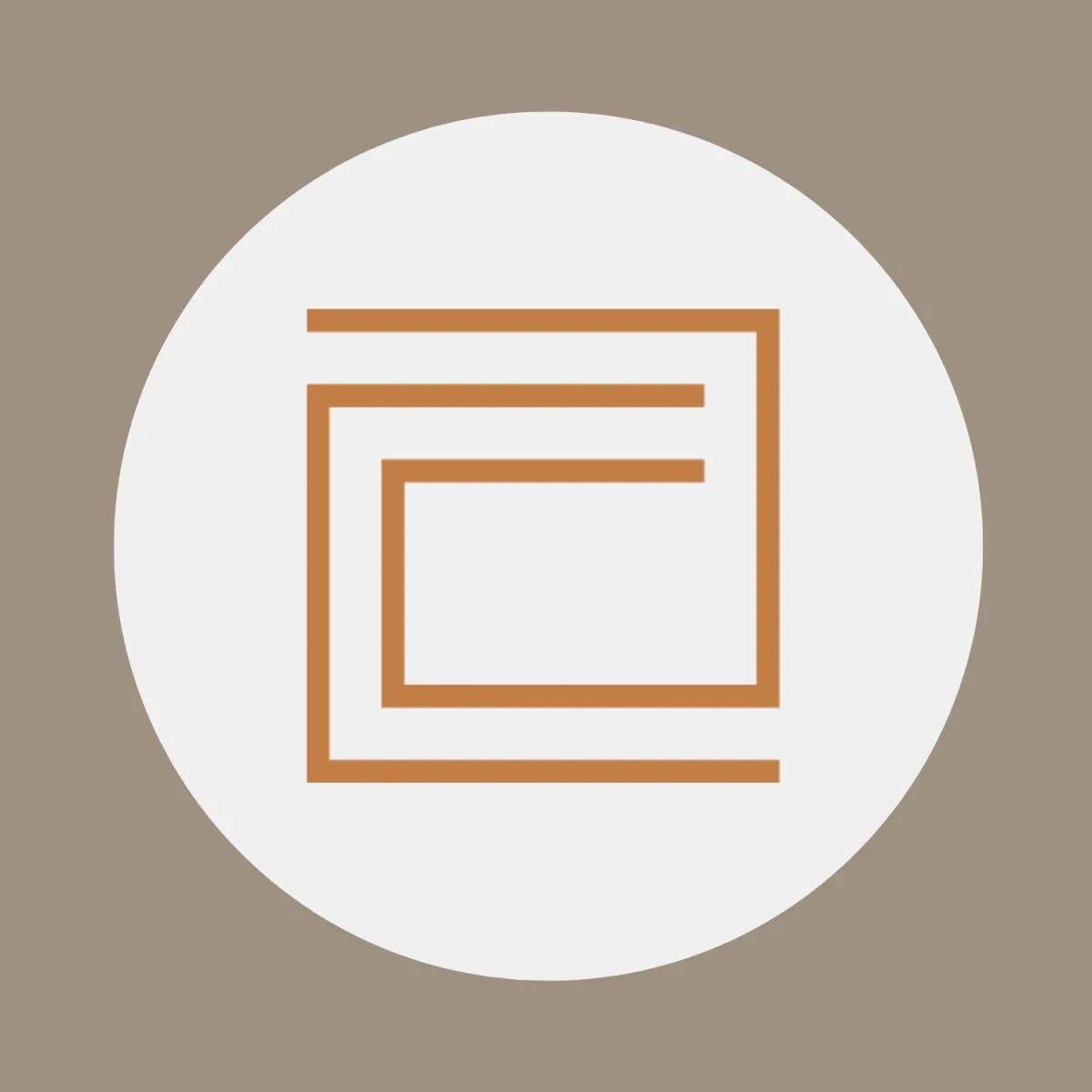💼 How to Set Up Your Meta Business Manager and Share Access
This guide will walk you through how to:
Creating a Meta Business Manager
Adding your Facebook Page and Instagram Account to your Business Manager
Creating an Ad Account
Sharing access with Archive Consultants
You only need to do this once. If you've already done some of these steps, skip ahead.
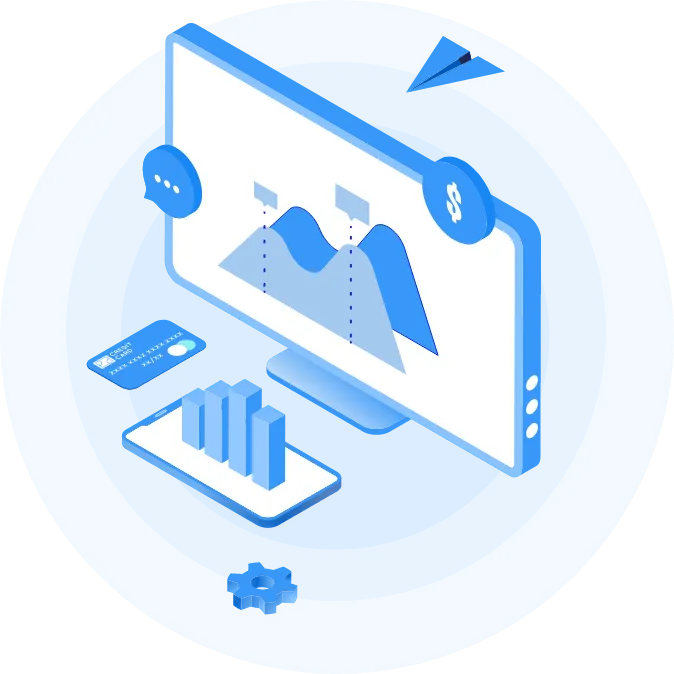
⚙️ Step 1: Create Your Business Manager
Click "Create Account"
Enter the following:
Business Name
Your Name (as the owner)
Your Email Address
Click Submit
Your Business Manager is now set up!

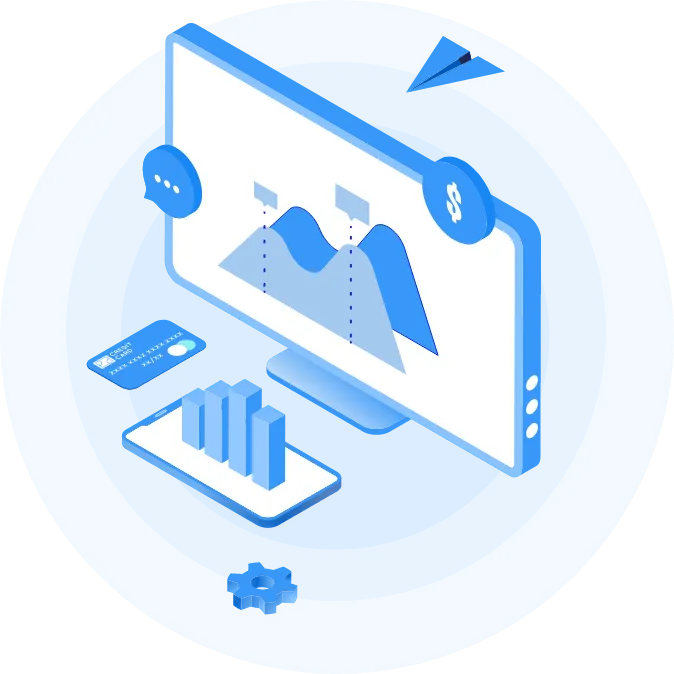
🖊️ Step 2: Add Your Facebook Page and Instagram Account
This step is required before we can manage your assets. If the Page or Instagram is not added to your Business Manager, we won’t be able to access or use them — even if you grant permission.
Add Your Facebook Page:
In the left menu, click "Accounts" → "Pages"
Click the blue Add button
Choose "Add a Page"
Type your Facebook Page name and select it
Click Add Page
Add Your Instagram Account:
Still in Business Settings, go to "Accounts" → "Instagram Accounts"
Click the blue Add button
Log in using your Instagram username and password
Confirm connection to your Business Manager

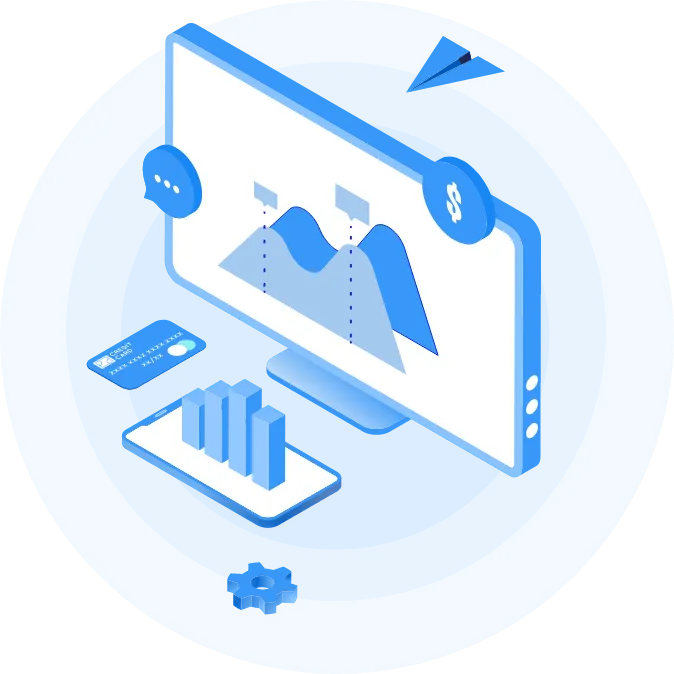
🔧 Step 3: Create Your Ad Account
In Business Settings, click "Accounts" → "Ad Accounts"
Click the blue Add button and choose "Create a New Ad Account"
Fill in:
Ad Account Name (e.g. your business name)
Time Zone
Currency
Choose: "My Business" when asked who the account is for
Assign yourself full access and click Create
You now have an Ad Account inside your Business Manager.

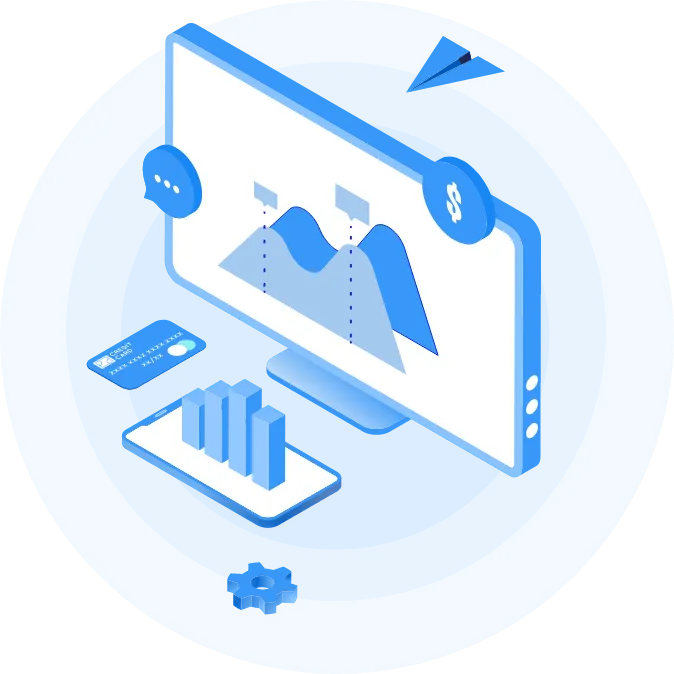
🤝 Step 4: Share Access with Archive Consultants
Now you'll give us permission to manage everything on your behalf.
Go to: https://business.facebook.com/settings
In the left-hand menu, go to "Users" → "Partners"
Click the blue "Add" button
Choose: "Give a partner access to your assets"
Paste this Business Manager ID - 773466896696576
Click Next
Select all relevant assets:
Ad Account (the one you just created)
Facebook Page (the one you added earlier)
Instagram Account (the one you connected)
Pixel (if it exists; if not, we can create it later)
For each asset, toggle Full Control ON
Click Save Changes

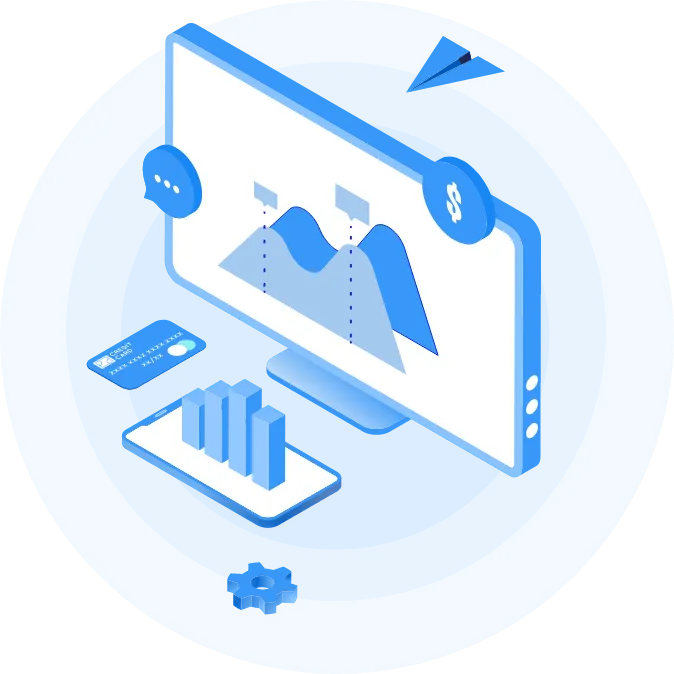
✅ All Done!
Archive Consultants now has access to your ad account and can handle setup, tracking, and campaign management for you.If you hit any issues or have questions, feel free to get in touch. We're here to help!
Who You’re Working With

Lorem ipsum dolor sit amet, dolor consetetur sadipscing elitr, sed diam nonumy eirmod tempor invidunt ut labore et dolore magna aliquyam
David Doe
Simple Company

Lorem ipsum dolor sit amet, dolor consetetur sadipscing elitr, sed diam nonumy eirmod tempor invidunt ut labore et dolore magna aliquyam
David Doe
Simple Company

Lorem ipsum dolor sit amet, dolor consetetur sadipscing elitr, sed diam nonumy eirmod tempor invidunt ut labore et dolore magna aliquyam
David Doe
Simple Company